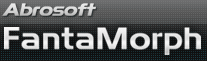如何使用控制曲線
變形的實質是: 變形 = 形狀變化 + 特征混疊. 在3.0版之前, 本軟件按線性方式對形狀和特征進行處理. 現在你可以通過新的形狀曲線和特征曲線工具來完全自由地控制變形過程中形狀和特征的變化了. 選擇影片/特征曲線菜單打開特征曲線窗口, 選擇影片/形狀曲線菜單打開形狀曲線窗口. 兩個窗口的操作方式完全相同。
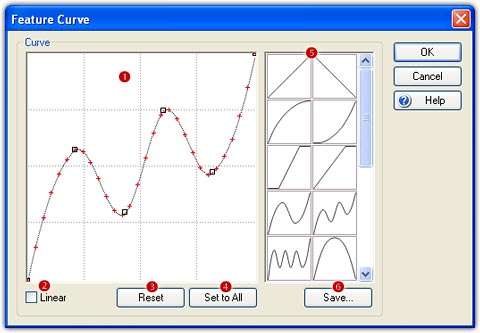
FantaMorph 5 offers a new control, Master Curve, which can control the transparency of the morph. With Master Curve, you can easily make a fade in effect at the beginning of the sequence, or a fade out effect at the end of the sequence. Choose the Sequence/Master Curve menu to open the Master Curve window.
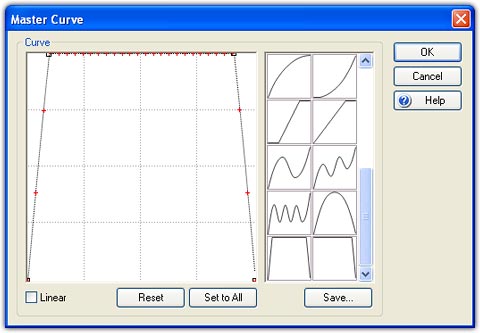
編輯曲線
曲線是由一組控制點來生成的. 曲線將平滑地穿過每一個控制點. 一條曲線最少需要兩個控制點, 即一條直線. 曲線上的紅叉標志了影片每一幀的坐標位置.
- 添加控制點: 在工作區(
 )上的任意位置單擊就可以在該處添加一個控制點.
)上的任意位置單擊就可以在該處添加一個控制點. - 移動控制點: 移動光標到控制點上並通過拖放操作來移動它.
- 刪除控制點: 通過在控制點上鼠標右鍵點擊來刪除一個控制點.
- 線性開關: 如果打開線性開關(
 )將生成一條由多根直線首尾相連的折線,
而不是一條平滑的曲線.
)將生成一條由多根直線首尾相連的折線,
而不是一條平滑的曲線. - Reset: Click the Reset button (
 )
to clear the current settings and back to the original status.
)
to clear the current settings and back to the original status. - Set to All: Click the Set to All (
 )
button to apply this curve to all sequences in the current project.
)
button to apply this curve to all sequences in the current project.
曲線庫
- 調入曲線: 雙擊曲線庫(
 )上的曲線圖標將它調入,
調入的曲線將立即顯示在工作區中以待編輯.
)上的曲線圖標將它調入,
調入的曲線將立即顯示在工作區中以待編輯. - 保存曲線: 按保存鍵(
 ),
當前編輯的曲線將立即保存到曲線庫中.
),
當前編輯的曲線將立即保存到曲線庫中. - 刪除曲線: 單擊選擇曲線庫中的某條曲線後, 按DEL鍵可以刪除它.
備注
- 你可以同時打開特征曲線和形狀曲線窗口進行編輯.
- 你甚至可以一邊實時播放影片一邊編輯曲線, 這樣能立即看到曲線的改變對最終效果的影響.
- In FantaMorph Deluxe, you can also use this window to set different curves for camera.