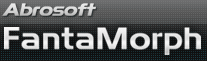New Morphing Control Tool: Track Curve
In earlier versions, the actual moving track of a key dot is always a straight line. Just choose the View/Morph Track menu, you'll see the yellow lines as below.
Beginning with version 4.0, you can use a real curve as morph track instead of previous straight line. You'll find that you can easily create very different and amazing morphs with this new feature. Note, now you can only set one curve for all the key dots, we'll try to add a more advanced feature in the future version so that you can set different curves for each key dot.
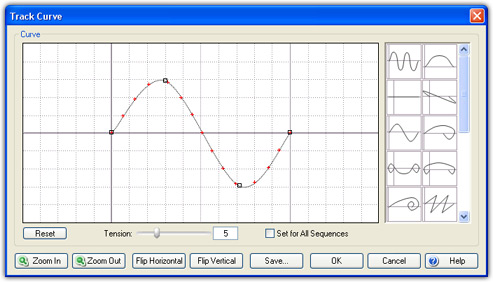
Track Curve
Here are some examples when different curves applied.
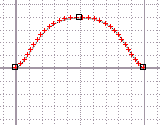
Track Morph 1
Track Morph 5
|

Track Morph 2
Track Morph 6
|
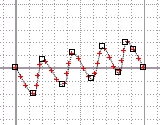
Track Morph 3
Track Morph 7
|
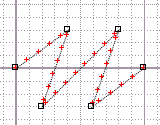
Track Morph 4
Track Morph 8
|