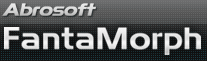How to Use Face Library
With this new add-in, you can easily collect and store source images (especially for the portrait photos) along with key dots in a classified library. You can then simply drag some objects from the library to create a new morph or face composite without any new editing work.
1. To store a face in the library, choose the Image/Save to Face Library menu. The face with its aligned dots will be stored in the root directory of the library.
2. Choose the Add-Ins/Face Library menu to open the window below.
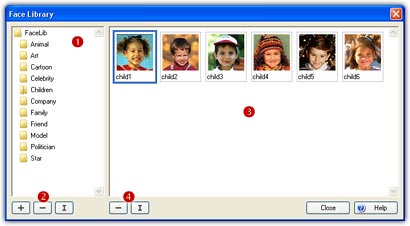
3. There is a button group (![]() )
used to manage the Face Directory (
)
used to manage the Face Directory (![]() ).
You can choose the Add button (+)
to create a new directory, choose the Delete button (-)
to delete a directory (must empty), or choose the Rename button
(I)
to rename a directory.
).
You can choose the Add button (+)
to create a new directory, choose the Delete button (-)
to delete a directory (must empty), or choose the Rename button
(I)
to rename a directory.
4. To classify the faces temporarily stored in the root
directory, just drag the faces from Face Library (![]() )
to a destination directory (
)
to a destination directory (![]() ).
).
5. There is a button group (![]() )
used to manage the faces in Face Library. You can click the
Delete button (-)
to delete a face from Library. Note, the source image file of the face won't be
deleted. Click the Rename button (I)
to rename the selected face in Face Library.
)
used to manage the faces in Face Library. You can click the
Delete button (-)
to delete a face from Library. Note, the source image file of the face won't be
deleted. Click the Rename button (I)
to rename the selected face in Face Library.
6. When you want to reload the stored faces to a new project, you can simply drag a face from the Face Library to the source images area in the main interface. In this way you can create a new morph or face composite very quickly.
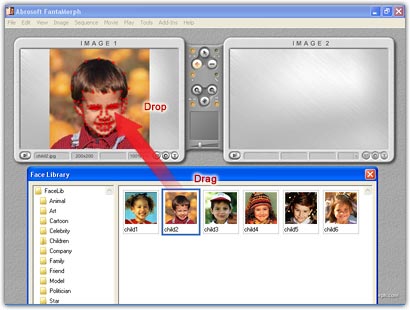
Remarks
- Face Library is only available in FantaMorph Deluxe.