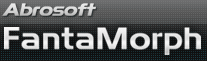How to Use Curve
If you are familiar with morphing technique, you may know its algorithm is: morph = deform the shape & cross-dissolve the feature. In normal cases, both the deformation and cross-dissolve were performed linearly. Now with the controls Feature Curve and Shape Curve, you can freely control the morphing process of feature and shape to produce more professional morphs. Choose the Sequence/Feature Curve menu to open the Feature Curve window, or Sequence/Shape Curve menu to open the Shape Curve window.
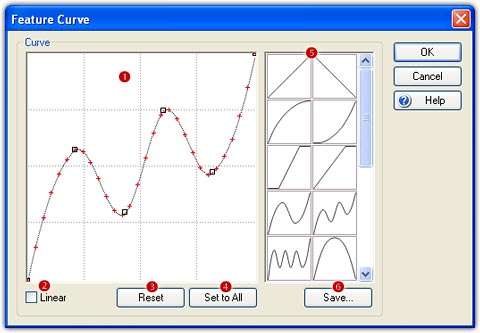
FantaMorph 5 offers a new control, Master Curve, which can control the transparency of the morph. With Master Curve, you can easily make a fade in effect at the beginning of the sequence, or a fade out effect at the end of the sequence. Choose the Sequence/Master Curve menu to open the Master Curve window.
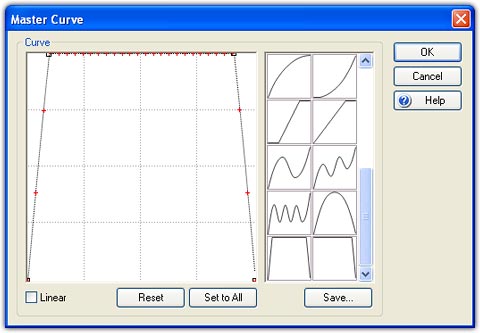
Edit Curve
The curve is specified by a sequence of control points and smoothly passes through each point in the sequence. There are at least two control points on a curve. The red crosses on the curve mark the positions of each frame.
- Add Point: Click anywhere in the workspace (
 ) to
add one control point.
) to
add one control point. - Move Point: Drag and drop a control point to move it.
- Delete Point: Right-click a control point to delete it.
- Linear: Make the Linear option (
 )
checked will result in a line strip.
)
checked will result in a line strip. - Reset: Click the Reset button (
 )
to clear the current settings and back to the original status.
)
to clear the current settings and back to the original status. - Set to All: Click the Set to All (
 )
button to apply this curve to all sequences in the current project.
)
button to apply this curve to all sequences in the current project.
Curve Library
- Load Curve: Load a curve in the curve library (
 )
by double-clicking, then it will be displayed in the workspace immediately.
)
by double-clicking, then it will be displayed in the workspace immediately. - Save Curve: Click the Save button (
 ),
the current curve in the workspace will be saved to the bottom of the curve
library.
),
the current curve in the workspace will be saved to the bottom of the curve
library. - Delete Curve: Select a curve in the curve library, then press Del key to delete it.
Remarks
- You can open and edit all Curve windows at the same time.
- You can edit the curve while the morph movie is playing, which means you will immediately see the effects on your final morph.
- In FantaMorph Deluxe, you can also use this window to set different curves for camera.