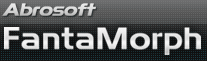How to Crop Source Image
As descried in
Lesson 2, you can use the built-in crop tool to select
any desired portion of an image. Drag any of the 8 cropping handles to resize
the selected portion (![]() ).
The blue-tinted portion (
).
The blue-tinted portion (![]() )
will be removed. At the right are other advanced controls, described below.
)
will be removed. At the right are other advanced controls, described below.
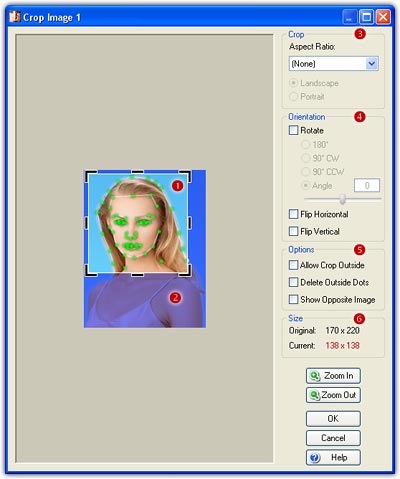
Control the Aspect Ratio
By default, you can freely drag
the cropping handles to select arbitrary size of image. It is recommended that the source images should have the same aspect
ratio to avoid image distortion. The simplest method is to choose the same
aspect ration from the Aspect Ratio Box (![]() )
by cropping each source image. Note, if you have previously set the movie size,
"Match to movie" is the best choice. The Landscape and the
Portrait options will cause the aspect ratio to be reversed when cropping
takes place.
)
by cropping each source image. Note, if you have previously set the movie size,
"Match to movie" is the best choice. The Landscape and the
Portrait options will cause the aspect ratio to be reversed when cropping
takes place.
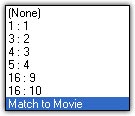
Rotate, Flip
Rotating is useful for aligning
some digital camera images. Flipping may create a desired effect, and may also
be used to bring images into closer alignment. Use the Rotate and
Flip Switches (![]() )
to perform these actions.
)
to perform these actions.
- Rotate: Allows rotation of image in 90 degree increments. 3 values may be specified:
- 180°: Allows 180° rotation of the image.
- 90° CW: Allows 90° clockwise rotation of the image.
- 90° CCW: Allows 90° counter clockwise rotation of the image.
- Angle: Allows arbitrary rotation by any desired angle from -180° to 180°.
- Flip Vertical: Produces vertical mirroring of the image.
- Flip Horizontal: Produces horizontal mirroring of the image.
Options
Here are three options in the Options (![]() )
frame.
)
frame.
- Allow Crop Outside: If this option is checked, you can crop to outside area. Note, cropped outside area will be transparent.
- Delete Outside Dots: If this option is checked, all dots located outside of the selected portion will be removed after cropping.
- Show Opposite Image: The option can help you determine the corresponding portion of the opposite source image.
Info about Size
You can see info about the
original image size and current cropped size in the Size Frame (![]() ).
).
Remarks
- When cropping an image to which you have already added dots, dots located within the selected portion are displayed in normal style, but dots located outside the selected portion are highlighted.
- Key dots will be rotated or flipped along with an image which is rotated or flipped.
- You can move the selected area to a new position on the original image by dragging with the mouse or by using keyboard shortcuts.